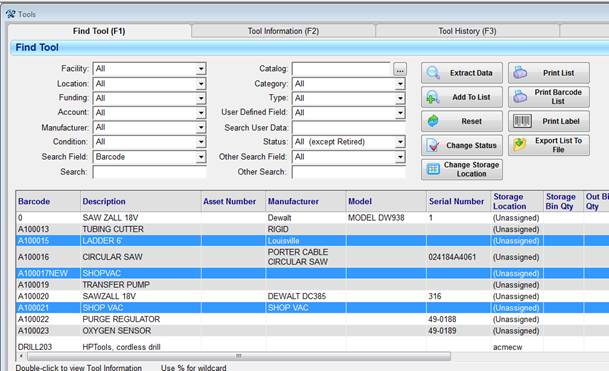Storage Locations – setup and assign
Question: Where can I add a storage location to a tool? When under the tool information (F2) section of the tool tab, I have cells populate off the drop downs EXCEPT storage location. I am trying to create just 1 working tool search and I keep getting the message that a storage location needs to e selected. I have gone to the location and facility maintenance tabs under support and just can’t seem to get past this.
Answer: This is pretty straightforward. You can add storage locations from the Tool Information window, or if the initial location is “unassigned”, you can select the tool (or tools) from the Find Tool screen, and re-assign it.
NOTE: First, you must have facilities and ‘storage’ locations defined, either by Importing the data files (FILE Tab menu | Import | Import Locations); or, by setting them up from the SUPPORT Tab menu:
Select Support Tab | Select Location Administration | Select Add
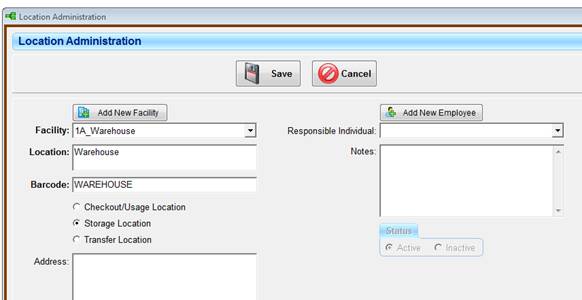
To set the Storage Location from the Tool Information (F2) Screen:
From the Tool Information screen:
Select EDIT, then Select the Facility drop down (pick the facility),
Select the Storage location drop down (will tie back to the facility you selected),
Select the storage location
SAVE
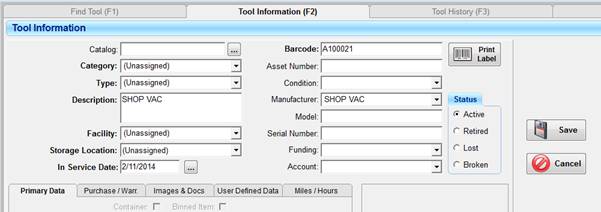
To set the Storage Location from the Find Tool (F1) Screen:
From the Find Tool Screen:
Select the Tool (or tools) by selecting the tool (subsequent tools can be selected by holding down the Control key)
Select “Change Storage Location”